How To Fix: MIUI Keeps Closing Apps

Trend Indexing: MIUI’s cluttered interface is always irresistible. It gives you access to a premium feel design, many animated themes and wallpapers, and customizable features. But, there’s one common problem that MIUI introduces to your device: apps can close out of the blues and refuse to reopen.

If you’re dealing with this problem, keep reading. We’ll explain why the issue arises and the possible actions you can take to fix it.
Why Does MIUI Keep Closing Apps?
When MIUI kills your apps without warning, it’s primarily due to either its aggressive system optimization, resource management, or app incompatibility.
To give each app enough resources when it needs them, MIUI uses dynamic Random Access Memory (RAM) management strategy. Here’s how it operates: MIUI monitors all your apps and determines which of those will run in the foreground and background. If, by any chance, the background apps’ memory usage is preventing the foreground app from functioning optimally, it closes them down.
In addition to enhancing memory usage, MIUI limits background activities to extend battery life. Though this improves efficiency, apps that rely on background processes like messaging and email might stop unexpectedly.
Other times, abrupt app closure might root from third-party apps on your device failing to integrate seamlessly with MIUI. At first, the apps might become unstable, but then eventually crash and fail to open.
Now that you know where the problem could be coming from, let’s look at ways to fix it so you can enjoy your device without disruptions.
Disable Battery Optimization from the Settings
When you leave apps running in the background, MIUI sets a timer for a specific period the apps should remain active to preserve battery. Fortunately, you can turn off this feature to keep background apps running throughout without closing. Here are the steps to use:
- Launch the “Hidden Settings” app from MIUI’s home page.

- In the new window, choose “Battery Optimization.” The new page will display the apps not optimized for battery saving.
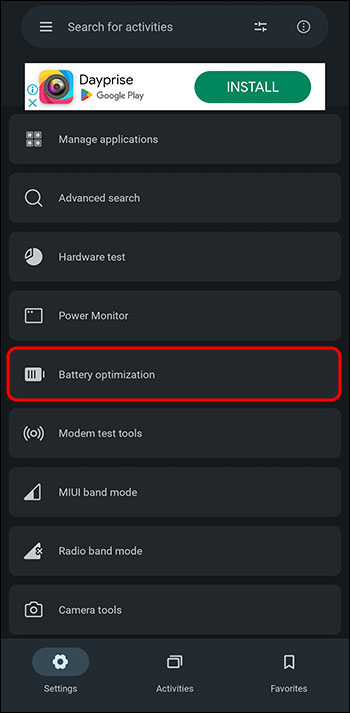
- Tap the drop-down menu to the right and select “All Apps” to view even the optimized apps.
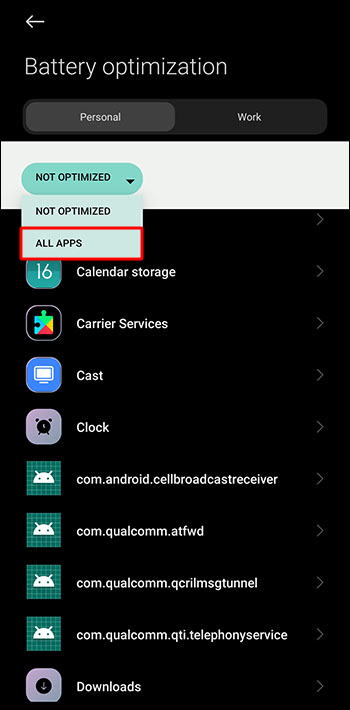
- Scroll to the app you want to run without battery restrictions and open it by tapping.
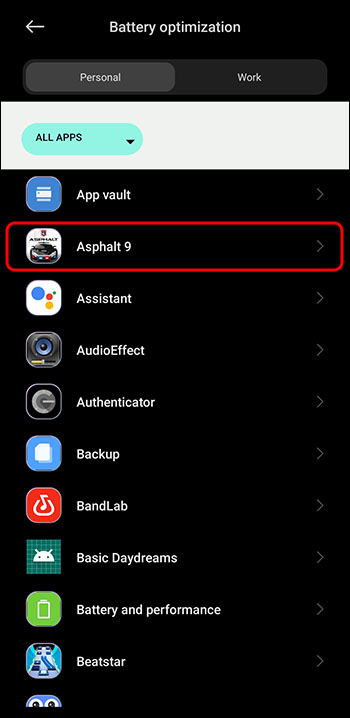
- Select “Don’t optimize” and hit “Done.”

Unfortunately, there’s no way to remove the battery optimization from all apps at once. So, you’ll have to repeat the process for other apps, each at a time.
Lock the Apps You Want to Run in the Background
Sometimes you might want an app to run in the background to complete a pending task or to give you real-time updates. Though the above method is still applicable, you can lock the app instead. Here’s how you do it:
- Go to your MIUI home page, launch the app you want to run in the background, and run any program. Say, for instance, you want to download a YouTube video in the background. Go to YouTube and start downloading your video.
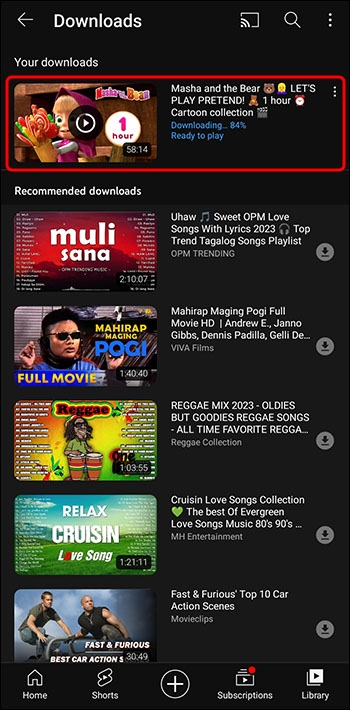
- Leave YouTube and return to the MIUI home screen. Now YouTube will be running in the background.
- Locate the “App lock” on MIUI’s settings.
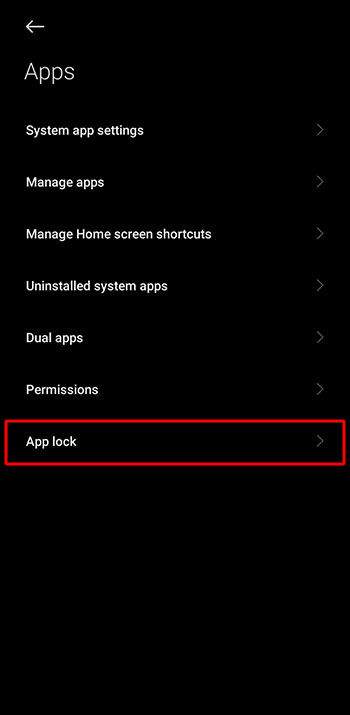
- Choose the apps you want to lock.
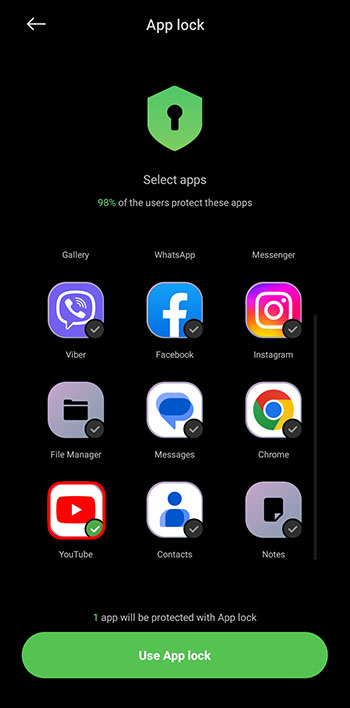
- Move to the app you want to lock (in our case, YouTube), and activate its toggle.

If you now view the apps running in the background, you’ll see a lock icon on the app. From now MIUI won’t be able to close the app if it’s running in the background.
AutoStart the Apps You Want to Run in the Background
The autostart feature is designed to allow apps to run automatically in the background whenever you unlock the screen or your device boots up. This feature is not active by default to optimize battery efficiency. However, you can choose the apps to autostart without MIUI closing them. Here are the steps:
- Launch the “Settings” app from your device’s home screen and go to “Apps”.
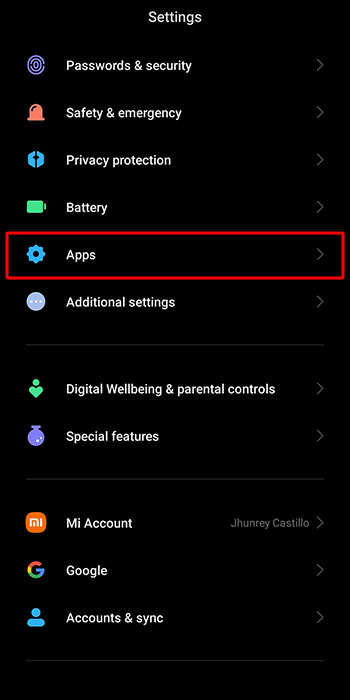
- Select “Manage apps” and tap “Permissions” in the top right corner when it opens.
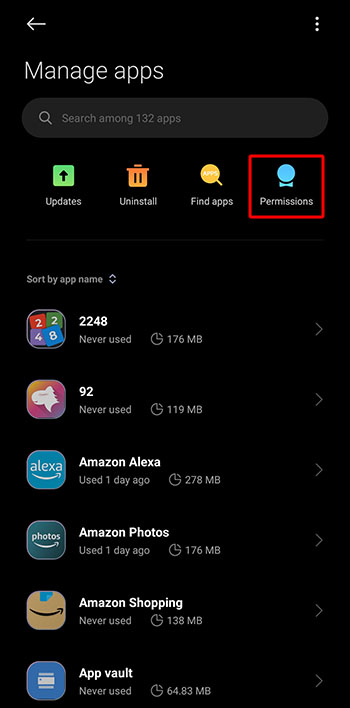
- Tap “AutoStart.” This will take you to a list of all the apps available on your device.
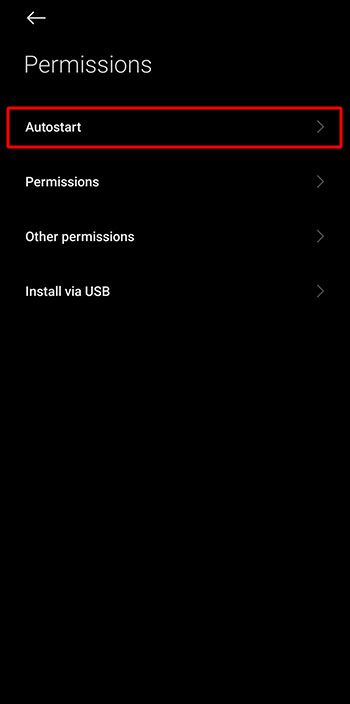
- Enable the toggle for all the apps you want to run in the background.
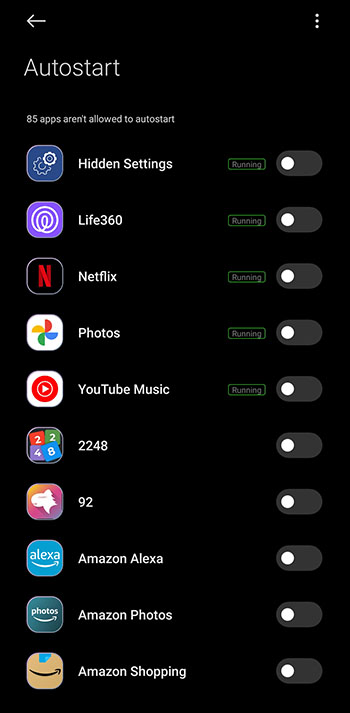
Remove Limit on Background Processes
MIUI can reduce the number of apps running in the background or restrict all apps from running in the background. So if the number of apps running in the background is more than the ones MIUI has set, it’ll automatically kill them. To add the number of apps that can run in the background, follow these steps:
- Go to the “Settings” app home page and scroll to the “Additional Settings” section.
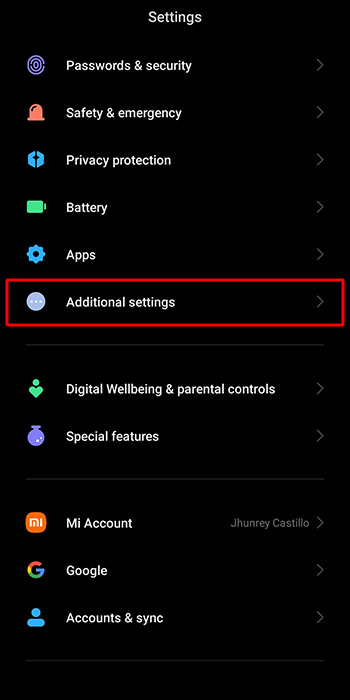
- Navigate to the “Developer Options” and tap the drop-down menu to open more options.
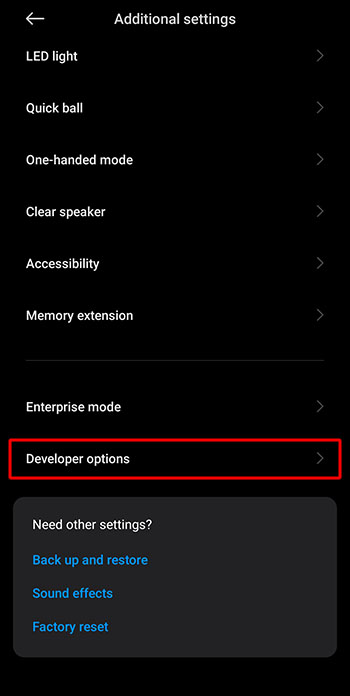
- Look for “Background Processes Limit” and tap on it. This gives you an option for the number of apps you want to allow to run in the background.
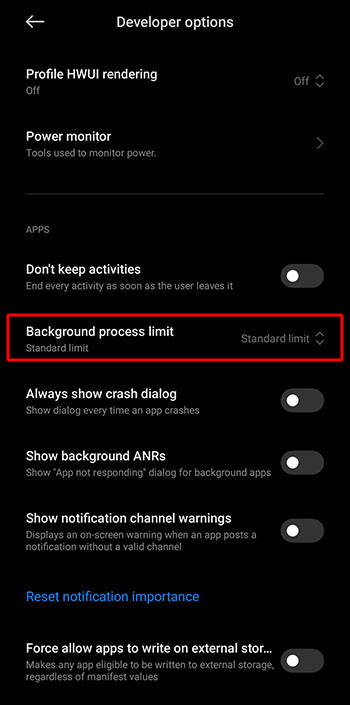
- Choose “Standard Limit” to allow more than four processes to run in the background.
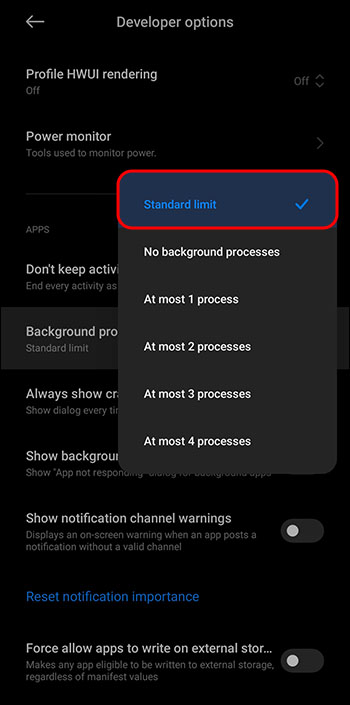
Don’t be surprised if you fail to see the developer options in the Additional Settings menu. It won’t show if you’ve never used it again. You can add it to the Additional Settings menu as follows:
- Open the “Settings” app and navigate to the “About Phone” option.
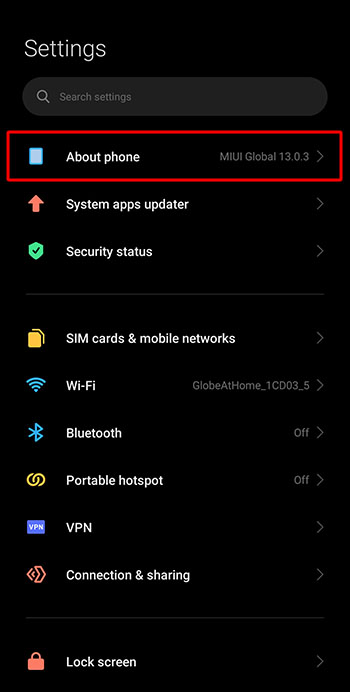
- Tap on it and look for “MIUI Version.”
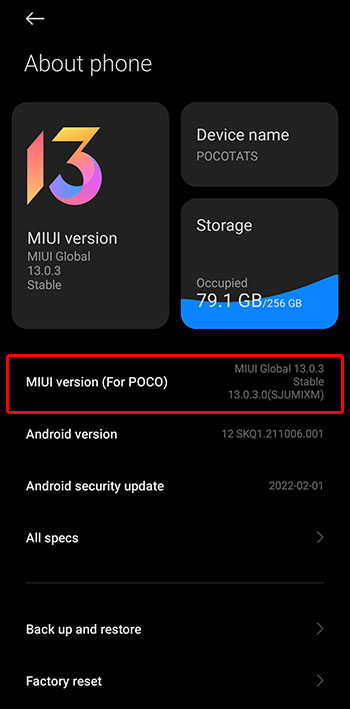
- Hit MIUI Version five times consecutively. Now it’ll appear in the additional settings menu.
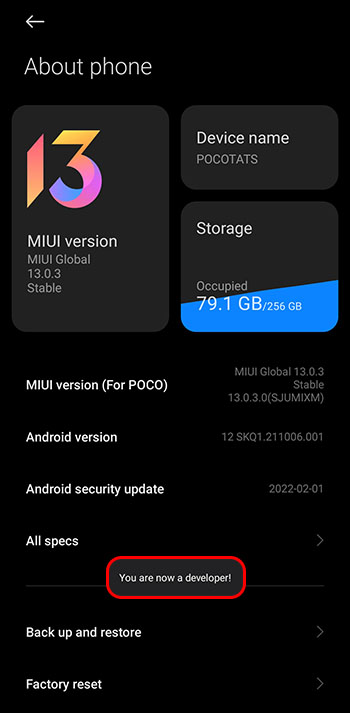
Disable MIUI RAM Optimization
The pros and cons of MIUI optimization outweigh each other. Although it allows your device to function more smoothly, it also causes apps to close when you want to keep them running in the background. So, know that disabling this feature might cause your device to operate inefficiently. Here are the steps for disabling RAM optimization:
- With your “Settings” app open, go to “Additional Settings” and tap on it to access more options.
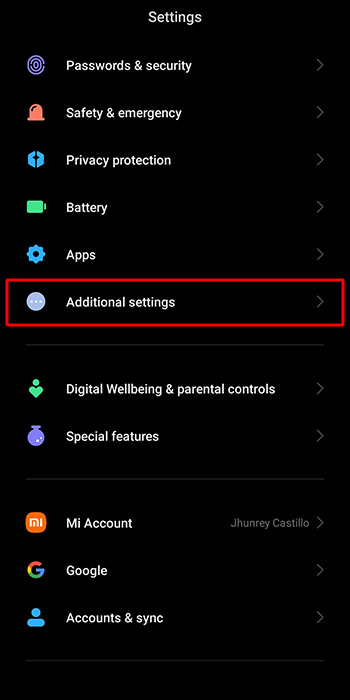
- Navigate to the “Developer Option” and select it.
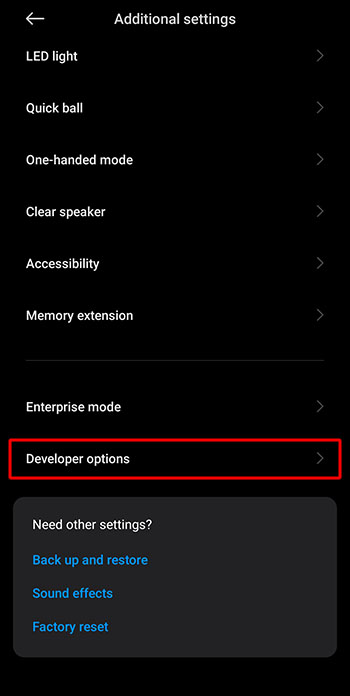
- On the new page, scroll to the bottom and turn off the toggle for “MIUI Optimization.” Ignore the warning you receive.
Lighten MIUI by Disabling Animations
MIUI’s animations can’t directly cause your apps to close. However, if they are resource-intensive and your device is low on storage space, it might struggle to handle them together with all your apps. Since your device can’t automatically turn off the animations by itself, the easier option will be to close the apps. To fix this problem, you can turn off animations as follows:
- While on your device, open the “Settings” app, go to “Additional Settings.”
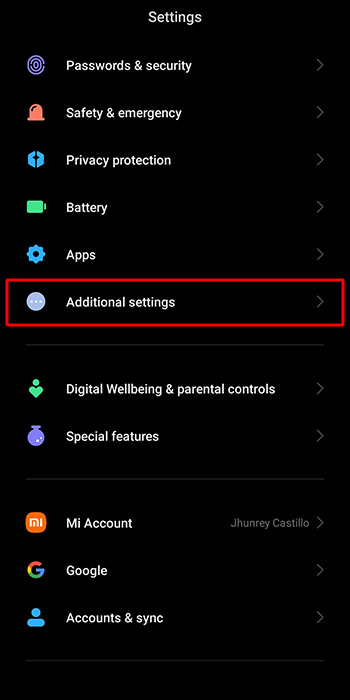
- Open the “Developers Options.”
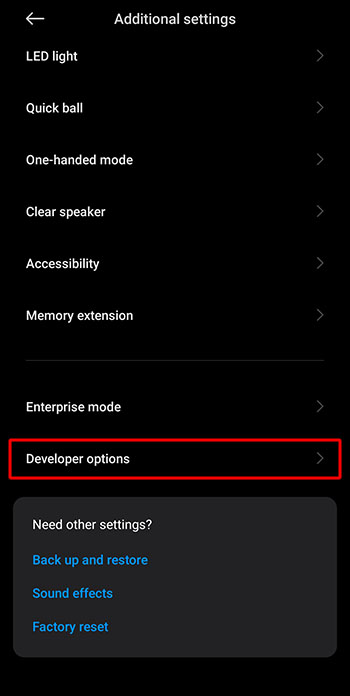
- Hit “Window Animation Scale.” Select “Animation Off” or a scale of zero from the drop-down menu that appears.
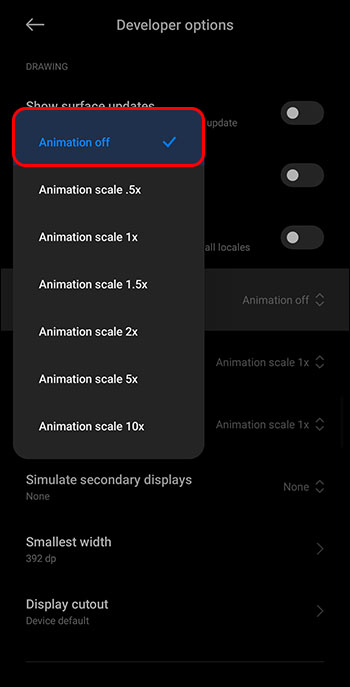
- Just below the Window Animation Scale, tap “Transition Animation Scale” and choose “Animation Off.”
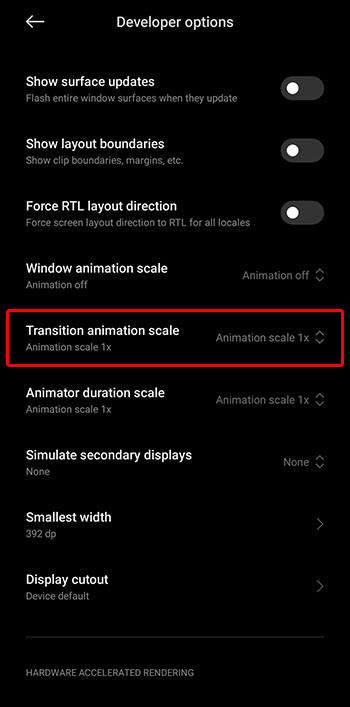
- Repeat the process for the “Animator Duration Scale” option. The animations will now be inactive, and your device will have a lesser load to handle.
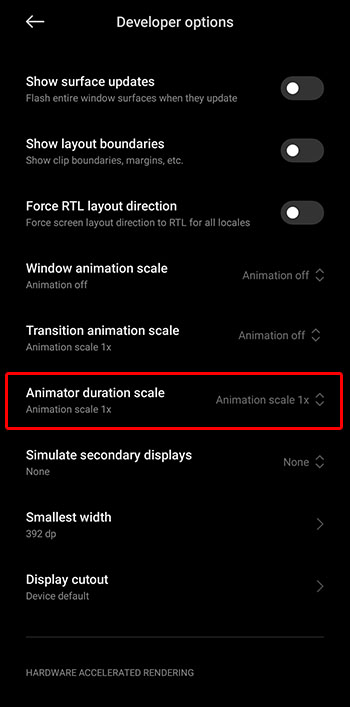
Keep Your MIUI Apps Running
Despite MIUI offering rich features, the temptation of ditching it can become intense if it begins to close and kill your apps frequently. But as you can see from the above discussion, you can fix the issue and continue enjoying MIUI. So, letting go of MIUI completely should be the last option if all the above methods fail to work.
Does your device run the MIUI operating system? Have you had to deal with apps closing, and which method did you use to stop it? Tell us in the comment section below.







